- Home ›
- Frequently Asked Questions FAQs ›
- Epson iPrint for Android
Epson iPrint for Android - Frequently Asked Questions
![]() Epson® iPrint for Android allows you to print quality photos wirelessly
from your Android phone or device to Epson's range of Wi-Fi-enabled printers.
Simply visit the Android Market and download Epson
iPrint for Android - it's free.
Epson® iPrint for Android allows you to print quality photos wirelessly
from your Android phone or device to Epson's range of Wi-Fi-enabled printers.
Simply visit the Android Market and download Epson
iPrint for Android - it's free.
Epson iPrint for Android allow you to print photos is also allows you to print documents and webpages. Access, print and save your files on your device and you can also scan your files to your device or send via email
Epson iPrint for Android allows you to print anytime to your nearby wireless Epson printer.
Key Features
- Print, scan, and share directly from your Android device
- Print photos, PDFs and Microsoft Office documents such as Word, Excel and PowerPoint
- Print your email attachments and stored files
- Access and print your online files from Box.net, Dropbox and Evernote
- Use the built-in web browser to find the webpage you want to print
- Configure your print options including paper size and type, number of copies and page range.
- Scan from your Epson all-in-one and share your file (save to your device, send via email or save online)
- Check your printer's status and ink levels
- Get help with a built-in FAQ section
Advanced Features
- Choose and print multiple photos
- Print with and without borders
- Switch between colour or monochrome printing
- Choose from different scanning resolutions and image types
- Optimize print quality
- Buy ink and supplies for your printer
Epson iPrint for Android makes printing easy and convenient. Print directly to a wide variety of Epson printers within your wireless network.
Epson Printers Supported*
- View the list of printers and then click
on the model of printer for more details.
*Not all models may be available in your country.
ANSWERS: |
|||||||||||||||||||||||||||
| Error Messages | |||||||||||||||||||||||||||
| 1. | I get a CD/DVD not set correctly message when I try to print. What should I do? | ||||||||||||||||||||||||||
| The app does not support CD/DVD printing. Make sure the CD/DVD tray/cover is closed prior to printing. | |||||||||||||||||||||||||||
_____________  ____________ ____________ |
|||||||||||||||||||||||||||
| 2. | I get a Cassette tray is not installed correctly message when I print. What should I do? | ||||||||||||||||||||||||||
| Install the cassette tray, then press Start on the printer. | |||||||||||||||||||||||||||
_____________  ____________ ____________ |
|||||||||||||||||||||||||||
| 3. | I get a Ink cover open message when I print. What should I do? | ||||||||||||||||||||||||||
| Make sure the ink cover and/or the scanner is securely closed before printing. | |||||||||||||||||||||||||||
_____________  ____________ ____________ |
|||||||||||||||||||||||||||
| 4. | I get a Page not printed or Multi-page message when I print. What should I do? | ||||||||||||||||||||||||||
Check the following:
|
|||||||||||||||||||||||||||
_____________  ____________ ____________ |
|||||||||||||||||||||||||||
| 5. | I get a No Scanner Found, No Printer Found, General Error or Communication Error message when I try to scan. What should I do? | ||||||||||||||||||||||||||
Do the following:
|
|||||||||||||||||||||||||||
_____________  ____________ ____________ |
|||||||||||||||||||||||||||
| 6. | I get a Printer Cover message when I print. What should I do? | ||||||||||||||||||||||||||
| Make sure all covers on the product are closed before you print. If that doesn't help, contact Epson support. | |||||||||||||||||||||||||||
_____________  ____________ ____________ |
|||||||||||||||||||||||||||
| 7. | I get a Scanner Cover Open or Scanner Unit Open message when I try to scan. What should I do? | ||||||||||||||||||||||||||
| Make sure your product's scanner cover is securely closed. If that doesn't help, contact Epson support. | |||||||||||||||||||||||||||
_____________  ____________ ____________ |
|||||||||||||||||||||||||||
| 8. | I get a Service Required message when I print. What should I do? | ||||||||||||||||||||||||||
| Contact Epson support for assistance. | |||||||||||||||||||||||||||
_____________  ____________ ____________ |
|||||||||||||||||||||||||||
| 9. | I get an Incorrect Paper Size message when I print. What should I do? | ||||||||||||||||||||||||||
| Make sure paper is loaded in the printer and make sure the correct paper size is selected in the app. | |||||||||||||||||||||||||||
_____________  ____________ ____________ |
|||||||||||||||||||||||||||
| 10. | I get an Out of memory message when I try to scan. What should I do? | ||||||||||||||||||||||||||
| Your device does not have enough memory to store the file. You'll need to free up space on your device to save the file. | |||||||||||||||||||||||||||
_____________  ____________ ____________ |
|||||||||||||||||||||||||||
| 11. | I see the message Error while writing when I try to save a photo to a memory card or USB drive that is connected to my product. What should I do? | ||||||||||||||||||||||||||
| Set up the File Sharing feature by doing the following on your product's control panel: Setup > File Sharing Setup, then Wi-Fi/Network. | |||||||||||||||||||||||||||
_____________  ____________ ____________ |
|||||||||||||||||||||||||||
|
How To |
|||||||||||||||||||||||||||
| 1. | How do I print web pages with the app? | ||||||||||||||||||||||||||
Do the following: Note: Steps may vary on different devices.
|
|||||||||||||||||||||||||||
_____________  ____________ ____________ |
|||||||||||||||||||||||||||
| 2. | How do I view stored photos in the app? | ||||||||||||||||||||||||||
Do the following:
|
|||||||||||||||||||||||||||
_____________  ____________ ____________ |
|||||||||||||||||||||||||||
| 3. | How can I print documents from an Online Storage service with the app? | ||||||||||||||||||||||||||
Do the following:
|
|||||||||||||||||||||||||||
_____________  ____________ ____________ |
|||||||||||||||||||||||||||
| 4. | How do I install Epson Creative Print from Epson iPrint? | ||||||||||||||||||||||||||
| From iPrint, tap More Apps, then Install. You'll be taken to the Epson Creative Print page in Google Play, then select Install. | |||||||||||||||||||||||||||
_____________  ____________ ____________ |
|||||||||||||||||||||||||||
| 5. | How do I print content in my Google Drive account? | ||||||||||||||||||||||||||
Do the following:
|
|||||||||||||||||||||||||||
_____________  ____________ ____________ |
|||||||||||||||||||||||||||
| 6. | How do I use my product's automatic document feeder (ADF) to scan? | ||||||||||||||||||||||||||
Do the following:
|
|||||||||||||||||||||||||||
_____________  ____________ ____________ |
|||||||||||||||||||||||||||
| 7. | What are the Local, Manual IP and Remote options in the Select Printer menu? | ||||||||||||||||||||||||||
See below.
For information on Epson Connect solutions or supported products, see our Epson Connect Solutions page. |
|||||||||||||||||||||||||||
_____________  ____________ ____________ |
|||||||||||||||||||||||||||
| 8. | How do I print to a Remote Printer? | ||||||||||||||||||||||||||
Follow the steps below:
|
|||||||||||||||||||||||||||
_____________  ____________ ____________ |
|||||||||||||||||||||||||||
| 9. | How do I save my scanned files to an online storage service? | ||||||||||||||||||||||||||
| Do the following: Note: You'll need to have an an online storage service setup before you can save a file to it. Evernote, Google Drive, Dropbox, Box.net or Microsoft SkyDrive are supported services.
|
|||||||||||||||||||||||||||
_____________  ____________ ____________ |
|||||||||||||||||||||||||||
| 10. | How do I save my scan? | ||||||||||||||||||||||||||
Do the following:
|
|||||||||||||||||||||||||||
_____________  ____________ ____________ |
|||||||||||||||||||||||||||
| 11. | How do I print a photo | ||||||||||||||||||||||||||
Try the following:
|
|||||||||||||||||||||||||||
_____________  ____________ ____________ |
|||||||||||||||||||||||||||
|
Product Information |
|||||||||||||||||||||||||||
| 1. | Can I scan with the app? | ||||||||||||||||||||||||||
| Yes (if your product is supported). | |||||||||||||||||||||||||||
_____________  ____________ ____________ |
|||||||||||||||||||||||||||
| 2. | How many web pages can I bookmark? | ||||||||||||||||||||||||||
| 10 | |||||||||||||||||||||||||||
_____________  ____________ ____________ |
|||||||||||||||||||||||||||
| 3. | Does the app have any limitations? | ||||||||||||||||||||||||||
| Yes, the app can not perform a rotational display. | |||||||||||||||||||||||||||
_____________  ____________ ____________ |
|||||||||||||||||||||||||||
| 4. | What are the Local, Manual IP and Remote options in the Select Printer menu? | ||||||||||||||||||||||||||
See below.
For information on Epson Connect solutions or supported products, see our Epson Connect Solutions page. |
|||||||||||||||||||||||||||
_____________  ____________ ____________ |
|||||||||||||||||||||||||||
| 5. | What does the More Apps option do? | ||||||||||||||||||||||||||
| It makes it easy to install other Epson recommended Apps from Google Play. | |||||||||||||||||||||||||||
_____________  ____________ ____________ |
|||||||||||||||||||||||||||
| 6. | What is Epson iPrint? | ||||||||||||||||||||||||||
| It's a fun and easy-to-use photo printing app for an Android device. | |||||||||||||||||||||||||||
_____________  ____________ ____________ |
|||||||||||||||||||||||||||
| 7. | Which devices does Epson iPrint support? | ||||||||||||||||||||||||||
| Any Android Smartphone/Tablet PC with Android OS 4.1 or later. | |||||||||||||||||||||||||||
_____________  ____________ ____________ |
|||||||||||||||||||||||||||
| 8. | What is the maximum supported file size? | ||||||||||||||||||||||||||
| 20MB | |||||||||||||||||||||||||||
_____________  ____________ ____________ |
|||||||||||||||||||||||||||
| 9. | Which connection type should I use with Epson iPrint? | ||||||||||||||||||||||||||
| It supports Wi-Fi with Infrastructure mode or Wi-Fi Direct connection. | |||||||||||||||||||||||||||
_____________  ____________ ____________ |
|||||||||||||||||||||||||||
| 10. | What does the Access to Memory Device option do? | ||||||||||||||||||||||||||
| You can copy photos to and from a memory card or smart device to your product's USB port or memory card slot(s).
Note: Only JPG files are supported. |
|||||||||||||||||||||||||||
_____________  ____________ ____________ |
|||||||||||||||||||||||||||
| 11. | Which Epson printers does the app support? | ||||||||||||||||||||||||||
For information on Epson Connect solutions or supported products, see our Epson Connect Printer Compatibility Chart page. |
|||||||||||||||||||||||||||
_____________  ____________ ____________ |
|||||||||||||||||||||||||||
| 12. | Which file type can I save a scanned image to? | ||||||||||||||||||||||||||
| JPEG and PDF. | |||||||||||||||||||||||||||
_____________  ____________ ____________ |
|||||||||||||||||||||||||||
| 13. | Which file types are supported by the app? | ||||||||||||||||||||||||||
See list below:-
|
|||||||||||||||||||||||||||
_____________  ____________ ____________ |
|||||||||||||||||||||||||||
| 14. | Which options are available after I scan a document? | ||||||||||||||||||||||||||
You can do the following:
|
|||||||||||||||||||||||||||
_____________  ____________ ____________ |
|||||||||||||||||||||||||||
| 15. | Will the Print Settings I select in either Epson Creative Print or Epson iPrint apply to both apps at the same time? | ||||||||||||||||||||||||||
| No. You'll need to select the Print Settings in each app individually. | |||||||||||||||||||||||||||
_____________  ____________ ____________ |
|||||||||||||||||||||||||||
| 16. | Which print options can I control in the app? | ||||||||||||||||||||||||||
See below:
* This option is product-dependant. It will display the options that your product supports. |
|||||||||||||||||||||||||||
_____________  ____________ ____________ |
|||||||||||||||||||||||||||
| 17. | Which scan settings can I select in the app? | ||||||||||||||||||||||||||
The settings are product dependent. The app supports the following: (varies by product)
|
|||||||||||||||||||||||||||
_____________  ____________ ____________ |
|||||||||||||||||||||||||||
|
Solve a Problem |
|||||||||||||||||||||||||||
| 1. | Some of my Microsoft Word, Microsoft Excel or Microsoft PowerPoint documents do not print correctly. What should I do? | ||||||||||||||||||||||||||
| Sometimes these file types may not display or print correctly, try converting the file to a PDF, then print it. | |||||||||||||||||||||||||||
_____________  ____________ ____________ |
|||||||||||||||||||||||||||
| 2. | Epson iPrint displays a login page when I try to print a webpage. What should I do? UPDATE | ||||||||||||||||||||||||||
It is no longer possible to access Box Online Storage using Epson iPrint with Android 4.4 (KitKat) or below. What is the reason? - UPDATE Box Online Storage has recently strengthened its security and now accessing Box Online Storage from Epson iPrint is restricted if you are using Android version 4.4 or below. We recommend updating to Android OS 5.x or later, alternatively use an Android 5.x or later device. For further details about Box's disabling this, please click on the link below:
|
|||||||||||||||||||||||||||
_____________  ____________ ____________ |
|||||||||||||||||||||||||||
| 3. | I can't open my PowerPoint presentation in iPrint. What should I do? | ||||||||||||||||||||||||||
| Save your presentation as a PDF instead of a .ppt or .pptx file. The .ppt or .pptx file types are not compatible with the app. | |||||||||||||||||||||||||||
_____________  ____________ ____________ |
|||||||||||||||||||||||||||
| 4. | The app doesn't detect my scanner. What should I do? | ||||||||||||||||||||||||||
Try the following:
|
|||||||||||||||||||||||||||
_____________  ____________ ____________ |
|||||||||||||||||||||||||||
| 5. | When I use the Web Page Print option, part of the header or Web page does not print. What should I do? | ||||||||||||||||||||||||||
| This is caused by the format of the web page and therefore cannot be changed. | |||||||||||||||||||||||||||
_____________  ____________ ____________ |
|||||||||||||||||||||||||||
- Home ›
- Frequently Asked Questions FAQs ›
- Epson iPrint for Android
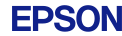


 then tap
then tap  .
. .
.
 , then
, then  to modify any print settings.
to modify any print settings.