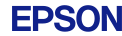Epson® iPrint - Wireless printing from your Apple iPhone®, iPod Touch® & iPad™
Current Versions
Epson iPrint 2.0
![]() Epson® iPrint Version 2.0 allows you to print quality photos
wirelessly from your Apple® iPhone®, iPod Touch®
or iPad™ to Epson's range of Wi-Fi-enabled printers. Simply
visit the Apple iTunes Store and download Epson
iPrint 2.0 - it's free.
Epson® iPrint Version 2.0 allows you to print quality photos
wirelessly from your Apple® iPhone®, iPod Touch®
or iPad™ to Epson's range of Wi-Fi-enabled printers. Simply
visit the Apple iTunes Store and download Epson
iPrint 2.0 - it's free.
Epson iPrint 2.0 is a major upgrade from version 1.x, not only does it allow you to print photos is also allows you to print documents and webpages. Access, print and save your files on your device or on Box.net, Dropbox and Evernote accounts. You can also scan your files to your device or send via email
Just released the Epson iPrint 2.0 app is available for FREE download from the Apple iTunes® Store. Download Now.
Epson iPrint 2.0 allows you to print anytime to any nearby wireless Epson multifunction printer. Print photos, webpages and files including Microsoft® Word, Excel®, PowerPoint® and PDF documents. You can even scan and save your files or send in an e-mail. Also supports online file services such as Box.net, Dropbox or Evernote®.
Key Features
- Print, scan, and share directly from your iPhone, iPod Touch or iPad
- Print photos, PDFs and Microsoft Office documents such as Word, Excel and PowerPoint
- Print your email attachments and stored files
- Access and print your online files from Box.net, Dropbox and Evernote
- Use the built-in web browser to find the webpage you want to print
- Configure your print options including paper size and type, number of copies and page range.
- Scan from your Epson all-in-one and share your file (save to your device, send via email or save online)
- Check your printer’s status and ink levels
- Get help with a built-in FAQ section
Advanced Features
- Choose and print multiple photos
- Print with and without borders
- Switch between colour or monochrome printing
- Choose from different scanning resolutions and image types
- Optimize print quality
- Buy ink and supplies for your printer
Epson iPrint makes printing easy and convenient. Print directly to a wide variety of Epson printers within your wireless network.
Epson Printers Supported
- Epson Stylus Office TX510FN
- Epson Stylus Office TX600FW
- Epson Stylus Office TX600FW
- Epson Stylus Photo TX700W
- Epson Stylus Photo TX710W
- Epson Stylus Photo TX800FW
- Epson Stylus Photo TX810FW
- Epson Artisan 725
- Epson Artisan 835
- Epson Stylus NX420
- Epson Stylus TX550W
- Epson WorkForce 325
- Epson WorkForce 525
- Epson Workforce 625
- Epson WorkForce 630
- Epson WorkForce 633
- Epson WorkForce 840
- Epson Stylus Photo R2000
- Epson Stylus Photo R3000
Epson iPrint Ver 2.0 - Frequently Asked Questions
Q1. Are iWorks files supported by the app?
A1. No
Q2. Can I scan with the app?
A2. Yes (if your printer has a scanner)
Q3. How many web pages can I bookmark?
A3. Up to 10 pages may be bookmarked.
Q4. How much is it?
A4. It's FREE
Q5. What is Epson iPrint?
Q5. It's a fun and easy-to-use photo printing app for the
iPhone, iPad, or iPod touch.
Q6. What is the Web Page Print option?
A6. You can print web pages with this option.
Q7. What is the difference between version 2.0 and 1.3.x?
A7. Version 1.3.x supports printing JPEG files only. Version 2.0 supports the following features:
- Print JPEG, PDF, MS Word, MS Excel, or PowerPoint files.
- Print from Evernote, Dropbox, and Box.Net online storage services.
- Scan with your product using your iPhone, iTouch, or iPad.
- Print web pages.
- Perform product maintenance such as head cleaning and a nozzle check.
Q8. What is the maximum amount of searches the history can display?
A8. 10. If you exceed the maximum, old history will be replaced
with the latest search.
Q9. What is the maximum supported file size?
A9. 1MB
Q10. What print options can I control in the app?
A10. See table below:
| Print Settings | Option |
| Paper Size | * |
| Media Type | * |
| Layout | Borders, Borderless |
| Print quality | Draft, Standard, Best* |
| Paper source | Automatic, ADF |
| Color | Color, Monochrome |
| Copies | Maximum 30 |
| Print Date | Yes, No |
| Printing Range | Start page# to End page# (not supported with image printing) |
| Brightness | -50 to +50 |
| Contrast | -50 to +50 |
| Saturation | -50 to +50 |
* This option is product-dependant. It will display the options that your product supports.
Q11. Where can I find FAQs or online assistance for the app?
A11. Open the app, then tap the information button.
Q12. Where can I get the app?
A12. FREE download from the Apple iTune Store. Download
Now.
Q13. Which Epson printers does the app support?
A13. Epson printers with built-in Wi-Fi. See the list below for supported products:
- Epson Stylus Office TX510FN
- Epson Stylus Office TX600FW
- Epson Stylus Office TX600FW
- Epson Stylus Photo TX700W
- Epson Stylus Photo TX710W
- Epson Stylus Photo TX800FW
- Epson Stylus Photo TX810FW
- Epson Artisan 725
- Epson Artisan 835
- Epson Stylus NX420
- Epson Stylus TX550W
- Epson WorkForce 325
- Epson WorkForce 525
- Epson Workforce 625
- Epson WorkForce 630
- Epson WorkForce 633
- Epson WorkForce 840
- Epson Stylus Photo R2000
- Epson Stylus Photo R3000
Q14. Which devices does Epson iPrint 2.0 iOS support?
A14. Apple's iPhone 4, iPhone 3G, iPhone 3GS, iPad, and iPod
touch (3rd Generation or later).
Q15. Which file type can I save a scanned image to?
A15. JPEG and PDF.
Q16. Which file types are supported by the app?
A16.
- Photo - JPEG
- Document - PDF, Microsoft Word, Microsoft Excel, and Microsoft PowerPoint
- Online Storage Service - Evernote, Google
Q17. Which iOS does the app support?
A17. iOS 4.0 or later on an iPhone or iPod touch and iOS 4.2
or later on an iPad.
Q18. Which languages does it support?
A18. It supports: Japanese, English, French, Italian, German,
Spanish, Portuguese, Dutch, Korean, Simplified Chinese, and Traditional Chinese.
Q19. Which maintenance functions are supported?
A19. Head cleaning and a nozzle check.
Q20. Which options are available after I scan a document?
A20.
- Print, email, or Save a file.
- Store the file in an online storage service. The following are supported: Evernote, Dropbox, or Box.net (account required).
- Open the file with another iOS app
Q21. Which printer connection type does it support?
A21. Wi-Fi (Ad hoc is not supported).
Q22. Which scan settings can I select in the app?
The settings are product dependent. The app supports the following: (varies by product)
| Resolution | 75 dpi, 150 dpi, 300 dpi |
| Image type | Color, Grayscale, Black & White |
| Source | Document table, ADF |
| 2-sided scanning | Yes, No |
| Brightness | 0 to 255 |
| Gamma | 1.0, 1.8 |
How Do I?
Q23. How do I print a photo?
Do the following:
1. Connect your iPhone, iPad, or iPod touch to your wireless network.
2. Open the app.
3. Tap the Photos icon, and then select the album that contains the photo you would like to print. Tap the photo to select it.
4. If your printer is selected, tap Print. If your product
is not selected, tap ![]() ,
select your product, then tap Print.
,
select your product, then tap Print.
Q24. How do I save my scan?
A24. After you scan your document/photo, tap Save, then select
a location to save the file.
Q25. How do I save my scanned files to an online storage service?
A25. Do the following:
Note: You'll need to have an an online storage service setup before you can save a file to it. Evernote, Dropbox, or Box.net are supported services.
1. Open the app.
2. Tap Scan.
3. Tap Scan, then tap Save.
4. Select Evernote, Dropbox, or Box.net.
Q26. How do I use my product's automatic document feeder (ADF) to scan?
A26. Do the following:
1. Open the app.
2. Tap Scan, then tap  .
.
3. Tap Source, tap ADF, then tap Done.
Q27. How do I view stored photos or documents in the app?
A27. Do the following:
1. Open the app.
2. Tap Photo or Documents, then select your photo or document.
Solving Problems
Q28. Some of my Microsoft Word, Microsoft Excel or Microsoft PowerPoint documents do not print correctly. What should I do?
A28. Sometimes these file types may not display or print correctly,
try converting the file to a PDF, then print it.
Q29. The app doesn't detect my scanner. What should I do?
A29. Try the following:
1. Open the app.
2. Turn your scanner on (make sure it doesn't indicate an error).
3. Tap Scan, then tap ![]() .
.
4. Select your scanner, then tap Done. If you don't see your scanner listed, make sure your mobile device is on the same network as your scanner.
Error Messages
Q30. I get a CD/DVD not set correctly message when I try to print. What should I do?
A30. The app does not support CD/DVD printing. Make sure the
CD/DVD tray/cover is closed prior to printing.
Q31. I get a Cassette tray is not installed correctly message when I print. What should I do?
Q31. Install the cassette tray, then press Start on the printer.
Q32. I get a General Error message when I print. What should do?
Q32. Make sure the printer is online.
Q33. I get a Ink cover open message when I print. What should I do?
A33. Make sure the ink cover and/or the scanner is securely
closed before printing.
Q34. I get a No Scanner Found, No Printer Found, General Error or Communication Error message when I try to scan. What should I do?
A34. Do the following:
1. Open the app.
2. Turn the product on (make sure it doesn't indicate an error and if the product was turned off during printing, cancel the print job).
3. Tap Scan, then tap ![]() .
.
4. Select your product, then tap Done. If you don't see your
product listed, make sure your mobile device is on the same network as your
product.
Q35. I get a Page not printed or Multi-page message when I print. What should I do?
A35. Check the following:
- Make sure there is no paper jammed in the printer.
- Make sure the paper is loaded correctly in the printer.
- Make sure the correct paper size is loaded in the printer.
Q36. I get a Printer Cover message when I print. What should I do?
A36. Make sure all covers on the product are closed before
you print. If that doesn't help, contact Epson support.
Q37. I get a Scanner Cover Open or Scanner Unit Open message when I try to scan. What should I do?
A37. Make sure your product's scanner cover is securely closed.
If that doesn't help, contact Epson support.
Q38. I get a Service Required message when I print. What should I do?
A38. First check that your printer is operational and will
print normally from PC and it has ink. If still unsuccessful, then contact Epson
support for assistance.
Q39. I get an Incorrect Paper Size message when I print. What should I do?
A39. Make sure paper is loaded in the printer and make sure
the correct paper size is selected in the app.
Q40. I get an Out of memory message when I try to scan. What should I do?
A40. Your device does not have enough memory to store the
file. You'll need to free up space on your device to save the file.
Epson iPrint Ver 1.0
![]() Epson® iPrint allows you to print quality photos wirelessly
from your Apple® iPhone®, iPod Touch®
or iPad™ to Epson's range of Wi-Fi-enabled printers. Simply
visit the Apple iTunes Store and download Epson
iPrint - it's free.
Epson® iPrint allows you to print quality photos wirelessly
from your Apple® iPhone®, iPod Touch®
or iPad™ to Epson's range of Wi-Fi-enabled printers. Simply
visit the Apple iTunes Store and download Epson
iPrint - it's free.
Epson iPrint 1.0 - Frequently Asked Questions
QUESTIONS
Q 1: What is Epson iPrint?
Q 2: What can I print with the Epson iPrint
application?
Q 3: Which iPhone, iPad or iPod touch iOS does the Epson
iPrint application support?
Q 4: Which Epson printers does the Epson iPrint application
support?
Q 5: Where can I get the Epson iPrint application?
Q 6: Where do I get support for the Epson iPrint application?
Q 7: How do I print a photo using Epson iPrint?
Q 8: Can I use the Epson iPrint application to print
from my iPhone, iPad or iPod touch with a USB, Bluetooth, or 3G connection?
Q 9: Why can't I select a printer or print from iPrint
using my iPhone 4 or iOS 4?
Q 10: The Epson iPrint application will not print to
a supported printer that is connected with a USB cable to an Airport Extreme
or Airport Express. What should I do?
Q 11: How can I check if my printer is on the same
network as my iPhone, iPad or iPod touch?
Q 12: I can’t find my printer on my wireless
network. What should I do?
Q 13: How do I choose a different paper size in the
Epson iPrint application?
Q 14: What happens if I get a phone call while the
Epson iPrint application is printing?
Q 15: Can I adjust the photo by moving the image in
the Epson iPrint application?
Q 16: How do I print the entire photo without clipping
the image?
Q 17: Can I use the Epson iPrint application to edit
a photo on my iPhone, iPad or iPod touch?
Q 18: Is there a way to resize or crop an image in
the Epson iPrint application?
Q 19: Why is the printed image slightly bigger than
the preview in the Epson iPrint application when I select borderless printing?
Q 20: Epson iPrint will not print to my printer that
is connected with a USB cable to an Airport Extreme or Airport Express. What
should I do?
Q 21: Is there a way to print anything other than photos
using Epson iPrint?
ANSWERS
A 1: Epson iPrint is a fun and easy-to-use photo printing application for the iPhone, iPad or iPod touch.
________________  ________________
________________
Q 2: What can I print with the Epson iPrint application?
A 2: You can print photos from your iPhone, iPad or iPod touch Photo Albums.
________________  ________________
________________
Q 3: Which iPhone, iPad or iPod touch iOS does the Epson iPrint application support?
A 3: Epson iPrint version 1.21 supports iOS version 2.2.1 to version 4.x.
If you're using an earlier version of iPrint with your iPhone, iPad, or iPod touch running iOS 4, please download iPrint version 1.21 from Apple's App Store.
________________  ________________
________________
Q 4: Which Epson printers does the Epson iPrint application support?
A 4: Epson iPrint supports the following printers with an Ethernet or Wi-Fi connection:
- Epson Stylus Office TX510FN
- Epson Stylus Office TX600FW
- Epson Stylus Office TX600FW
- Epson Stylus Photo TX700W
- Epson Stylus Photo TX710W
- Epson Stylus Photo TX800FW
- Epson Stylus Photo TX810FW
- Epson Artisan 725
- Epson Artisan 835
- Epson Stylus NX420
- Epson Stylus TX550W
- Epson WorkForce 325
- Epson WorkForce 525
- Epson Workforce 625
- Epson WorkForce 630
- Epson WorkForce 633
- Epson WorkForce 840
- Epson Stylus Photo R2000
- Epson Stylus Photo R3000
Check the Epson iPrint description located
at the Apple App Store for information on the latest supported printer models.
________________  ________________
________________
Q 5: Where can I get the Epson iPrint application?
A 5: You can download and install the application with your iPhone, iPad or iPod touch from Apple’s App Store or with your computer from iTunes.
To download and install the application with your iPhone, iPad or iPod touch from Apple’s App Store:
1. Launch the App Store application.
2. Search for Epson iPrint in the search box.
3. Select Epson iPrint, tap Free, then tap Install.
4. When prompted, enter your iTunes account information and tap OK.
To download and install the application with your computer from iTunes:
1. Launch iTunes, then click iTunes Store.
2. Search for Epson iPrint in the search box, select it, then click GET APP.
3. When prompted, enter your iTunes account information, click GET.
4. After Epson iPrint is downloaded on your computer, open iTunes on your iPhone, iPad or iPod touch, and connect your device to your Mac or Windows computer.
5. Select your iPhone, iPad or iPod touch on the left pane of iTunes, select the Applications tab on the main panel, and click Apply/Sync.
________________  ________________
________________
Q 6: Where do I get support for the Epson iPrint application?
A 6: Epson does not provide technical support for the iPrint application. However, all user feedback made at the App Store will be reviewed by Epson.
________________  ________________
________________
Q 7: How do I print a photo using Epson iPrint?
A 7: Do the following:
-
Connect your iPhone, iPad or iPod touch to your wireless network.
-
Open Epson iPrint.
-
Tap the folder that contains the photo you would like to print, then tap the photo to select it.
-
If your printer is selected, tap the the PRINT button. If your printer is not selected, tap the Printer icon, select your printer, then tap the PRINT button.
________________  ________________
________________
Q 8: Can I use the Epson iPrint application to print from my iPhone, iPad or iPod touch with a USB, Bluetooth, or 3G connection?
A 8: No. Your iPhone, iPad or iPod touch must be connected to the same local Wi-Fi network as the printer. Epson iPrint uses the Wi-Fi feature of the iPhone, iPad or iPod touch to print to a supported Epson printer that’s connected to a wired or wireless network.
________________  ________________
________________
Q 9: Why can't I select a printer or print from iPrint using my iPhone 4 or iOS 4?
A 9: Epson iPrint App Version 1.21 is compatible with the iPhone 4 and iOS 4 and the download is available from the Apple App Store.
Note: Earlier versions of the Epson iPrint App (versions 1.10 and 1.20) are not compatible with the Apple iPhone 4 and iOS 4. When an earlier version of the app is launched, you cannot select a printer or print, and the Done button does not appear. You must press the Home button on the phone to close the app.
________________  ________________
________________
Q 10: The Epson iPrint application will not print to a supported printer that is connected with a USB cable to an Airport Extreme or Airport Express. What should I do?
A 10: You need to connect your printer to your router with an Ethernet cable or Wi-Fi connection not through a USB connection.
________________  ________________
________________
Q 11: How can I check if my printer is on the same network as my iPhone, iPad or iPod touch?
A 11: You’ll need to know your network’s name or SSID to set up your printer on your wireless network. Then tap the Settings icon on your iPhone, iPad or iPod touch, tap Wi-Fi and check if your network or SSID is selected as the Wi-Fi setting.
________________  ________________
________________
Q 12: I can’t find my printer on my wireless network. What should I do?
A 12: Check the following:
-
Make sure your printer is supported by the Epson iPrint application.
-
Make sure your printer is connected to the same network as your iPhone, iPad or iPod touch.
-
Make sure the printer is turned on.
-
Choose a photo that you would like to print.
-
Tap the icon.
-
Tap the > icon.
-
Choose a new paper size, tap Set, then tap Done.
Note: The default selection is 4×6-inch Epson Premium
Photo Paper Glossy in the Epson iPrint application.
________________  ________________
________________
Q 14: What happens if I get a phone call while the Epson iPrint application is printing?
A 14: If you answer the call, the print job may not print correctly. However, if all the print data has been sent to the printer, the entire job will be printed.
________________  ________________
________________
Q 15: Can I adjust the photo by moving the image in the Epson iPrint application?
A 15: Yes. To adjust the printable area in a photo, select the photo, touch and hold the photo, then move it to select the desired printable area.
________________  ________________
________________
Q 16: How do I print the entire photo without clipping the image?
A 16: Select the photo, tap the icon, then select a bordered frame. With two fingers pinch the image until the entire image is within the printable area. The photo will print with uneven borders.
________________  ________________
________________
Q 17: Can I use the Epson iPrint application to edit a photo on my iPhone, iPad or iPod touch?
A 17: No. You’ll need to use a third-party photo editing application to edit the photo before you print.
________________  ________________
________________
Q 18: Is there a way to resize or crop an image in the Epson iPrint application?
A 18: No.
________________  ________________
________________
Q 19: Why is the printed image slightly bigger than the preview in the Epson iPrint application when I select borderless printing?
A 19: This happens because the image is expanded slightly to prevent unwanted white space when a borderless photo is printed.
________________  ________________
________________
Q 20: Epson iPrint will not print to my printer that is connected with a USB cable to an Airport Extreme or Airport Express. What should I do?
A 21: Connect your printer to your router with an Ethernet cable or Wi-Fi connection, not through a USB connection.
________________  ________________
________________
Q 21: Is there a way to print anything other than photos using Epson iPrint?
A 21: The Epson iPrint application can only print photos stored on your iPhone. However, if you want to print a document or website you can take a screen shot and then print the screen shot photo file.
Follow these instructions:
-
Navigate your iPhone to any image or page you want to capture.
-
Press and hold down the main home button on the bottom of the iPhone and simultaneously press and release the sleep/wake button on the top of the iPhone.
-
Your screen shot image will be saved in the Saved Photos album.