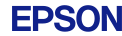Epsonow Magazine
Page 18 - Mission consumable

For many Epsonow readers one of this publication's advantages is that it provides an excellent reference to Epson products that can have an enormously beneficial impact in the work environment and even at home. But the hardware side is only a single component in achieving optimum results, particularly in printing. While you may have chosen the perfect printer for your needs, what about right the paper?
It may sound like a fairly ridiculous question, but the truth of the matter is that not all papers are created equal. It's highly unlikely you would use photocopy-grade paper for printing keepsake photographs. Similarly, using high quality photographic paper for reports doesn't make all that much sense. Even though these examples are fairly obvious, the large number of Epson specialty papers and the enormous variety of uses to which Epson printers are put can lead to some degree of confusion. To remove this, Mission Consumable will be examining each general demographic, such as home users, business, designers etc then detail the most common applications for which printers are used in those groupings and the best-match Epson paper. For this first in a series of articles to be featured in Epsonow, we'll be looking at home users.
Before we get into the guide, though, it's terribly important to note that we have had to make a fundamental assumption - use of genuine Epson media. After all, choosing the right media implies a strong desire to achieve optimum print quality.
Personal/Family Correspondence
With personal correspondence we're talking about letters to family and friends. We've left the home business type of correspondence to later. Computers have enabled us to create family updates - ''round robins'' - that can be printed out in large numbers with the simple click of a button. They've enabled us to write a letter and really let a picture tell a thousand words by embedding a scanned photo in to the body of a letter. Typically, personal correspondence and letters fall into:
Family newsletters:
Epson Bright White Paper;
Photographs:
see Photography section of this article;
Return address labels:
Epson Photo Stickers or Epson Photo Quality Self-Adhesive Sheets;
Snapshots:
Epson Photo Quality Inkjet Cards or Epson Photo Paper;
Letters:
Epson Bright White Paper.
A few tips on personal/family correspondence printing are:
- Power of the software. You'll find that with the vast majority of word processors you can easily create an attractive family newsletter;
- Protect the photos you send. Be careful sending photos through the mail. Consider putting them in a protective sleeve to protect them from weather and humidity;
- Create an impression. If you want to create a professional or fun impression with your letters, then use your word processor to design a letterhead.
Home Business
Just because you run a business from home, it doesn't mean you're any less professional or determined than the huge corporations operating out of plush office suites in a central business district. Whether you're selling cosmetics, operating as a consultant or even a magazine designer, the fact that you've set up your own business means you're committed to generating revenue and providing a service to the community. What many people fail to realise - unless they've experienced the home business environment - is that printing in the home office is extremely varied. Here are some of the most typical applications and the best papers for each of them:
Non-standard size labels:
Epson Photo Quality Self-Adhesive Sheets;
Adhesive signs:
Epson Photo Quality Self-Adhesive Sheets;
Professional letterhead:
Epson Photo Quality Inkjet Paper;
Professional correspondence:
Epson Bright White Paper;
Reports with graphics:
Epson Bright White Paper;
Reports with photographs:
Epson Photo Quality Inkjet Paper;
Business cards:
Epson Photo Quality Inkjet Cards;
Meeting handouts:
Epson Bright White Paper;
Report covers:
Epson Matte Paper Heavyweight or Epson Photo Quality Inkjet Cards or Epson Photo Quality Glossy Film.
A few tips on printing in the home office environment are:
- Business is business. Regardless of where you operate from, your clients will expect from you the same quality in everything - documents included - as they would from a business operating out of an expensive office suite in the city;
- Use your printer to save money. Your inkjet printer and the right media is perfect for printing business cards that can easily look better than those you'd get from a professional printer;
- Communicate with your clients. Even with a standard word processor you can create extremely professional, limited-run newsletters.
School Work
It's a fact of life that as long as you're at school you'll be stuck with homework. Even toddlers in kindergarten are no longer exempt from this. Fortunately, as schools have come to accept computers as a standard tool, students are able to utilise them to deliver work and projects in a creative and effective manner. So lets look at some of the typical school work at home (yes, homework) applications and the best papers for each:
Essays:
Epson Bright White Paper;
Charts and graphs:
Epson Bright White Paper;
Labels:
Epson Photo Quality Self-Adhesive Sheets;
Photographs:
see the Photography section of this article;
Projects in booklet form:
Epson Matte Paper Heavyweight.
A few tips on homework/school work printing are:
- Avoid the wrinkles. If you'll be pasting your work onto a large sheet of cardboard, it might be best to use a self-adhesive paper to avoid wrinkles in the paper caused by glue or paste;
- Withstanding the rigours. If your work is going to be handled by classmates, then consider using a heavy stock paper that can better withstand the rigours;
- Separate print jobs. Consider printing your photographs and text separately and on paper best suited to each.
Bit Of Fun
It's a proven fact - well, not really, but it sounds good - that if computers are never used for fun things, they'll shrivel up and die. Fortunately, there are lots and lots of software developers out there who devote their lives to creating fun software to prolong the lives of computers and ensure that computers aren't kept relegated to the stodgy roles of workhorses and business productivity. Games aside, the majority of fun software calls for a printer, so here are some of the most common printing functions in these types of software:
Greeting cards (heavy):
Epson Photo Quality Inkjet Cards;
Greeting cards (light):
Epson Matte Paper Heavyweight;
Iron-ons (T-shirts etc):
Epson Iron-On Transfer Paper;
Photo stickers (small):
Epson Photo Stickers;
Stickers (large):
Epson Photo Quality Self-Adhesive Sheets;
Calendars:
Epson Matte Paper Heavyweight;
Masks, models and cut-outs:
Epson Matte Paper Heavyweight;
Paper planes:
Epson Bright White Paper;
Colourful story books:
Epson Bright White Paper;
Colouring-in pages:
Epson Bright White Paper.
A few tips for fun printing are:
- Ink conservation. If what you're going to print is only going to be used for a day or so or just a couple of hours, then set your printer driver to low resolution and save your ink;
- Loads for free. You may be quite surprised to find out how much free fun software there is on the Internet. Search through some of the shareware portal sites and save yourself some money;
- Have fun. Need we say any more!?
Photography
Here's one of the most popular areas for which Epson printers are used. Even printers that aren't designed specifically for photo printing are being used across the world to print photographs that, for most of us, are every bit as good as the ones we get from the photo lab. But choosing the right paper can be a bit difficult. One important point to note with this: check your printer's documentation for the best papers for printing photographs. In this, more than any other area we discuss in this article, the paper, ink and printer combination should be in good balance for the best possible results. Typically, printing photographs falls into the following categories:
Photos for framing:
Epson Premium Glossy Photo Paper or Epson Photo Paper;
Perforated photo papers:
Epson Photo Quality Inkjet Cards;
Self-adhesive photographs:
Epson Photo Quality Self-Adhesive Sheets;
Glossy finish photographs:
Epson Premium Glossy Photo Paper or Epson Photo Quality Glossy Film;
Glossy stickers:
Epson Photo Stickers;
Photo prints:
Epson Photo Quality Inkjet Paper.
* For lightfastness information please click here.
A few tips on photograph printing are:
- Get the right combination: We said it before and we'll say it again, make sure you check your printer's documentation for the best printer, ink and paper combination;
- In drivers we trust: Rely on your printer driver for optimum print settings such as resolution, Microweave etc. The drivers have been designed to know what best settings to use based on the Epson paper you're using;
- Use genuine Epson inks: When it comes to ensuring your photos can withstand light, rough handling and even water, certain Epson inks have been designed for just this;
Get the right finish. If you'll be framing your photos with a glass or perspex cover, then go with matte rather than glossy papers; - Keep it clean, please: If you haven't cleaned your inkjet nozzles for a while, use the printer driver software to give them a clean before printing photos.
Print From the Web
Printing directly from your Web browser is becoming more and more common as people realise the incredible wealth of information on the Web. It may be that you're searching for a new car. Why bother going around to all the car dealers picking up brochures when they're all available on the manufacturers' Web sites? Visit, print and read. Researching for a school project also calls for a fair amount of printing from the Web. Typically, printing from the Web entails:
Adobe Acrobat PDF files:
Epson Photo Quality Inkjet Paper;
Text pages:
Epson Bright White Paper;
Images and text (on-line brochures):
Epson Bright White Paper or Epson Photo Quality Inkjet Paper;
Images (embedded in web pages):
Epson Bright White Paper;
Images (downloaded and photo quality):
Epson Photo Quality Inkjet Paper or Epson Photo Paper;
Colouring-in pages:
Epson Bright White Paper.
A few tips on printing from the Web are:
- Best format. Check to see if the page you're viewing has a button or link to a ''formatted for printing'' version. This will give you a much better layout when you print;
- All or partial. Depending on your software, the chances are pretty good your print option will be set up to allow custom Web page printing. So, rather than just pressing the print button on the browser toolbar, select Print from the file menu and you'll be able to select from options such as print linked documents and which frames on the page to print;
- Keep a copy. If you want to keep a copy of the image that's in a Web page, you'll find that right-clicking your mouse on the image will give you a menu, which will enable you to save the image to disk;
- Save paper. If you're going to be printing a lot of material from various sites but only use part of it, then use the cursor as you would in a word processor. Select the copy, copy it to the clipboard and then paste it into a word processor;
- Photos of quality. Most photos you find on the Web are fairly low in resolution and colour depth. In most cases the photos worth printing on high quality photo papers are large files that are downloaded separately, with only a thumbnail displayed on the Web page itself.
Getting More Information
Just as Epson is constantly updating the printer range, papers and inks are always being researched and developed. To keep yourself up-to-date with the best paper for the job at hand, here are a few resources for you to exploit:
The Epson Web site:
Click here for listings of all the media available for the various Epson inkjet printers.
Epson Australia - Epsonow Magazine Volume 1:
If you're in doubt, then give the company a call. Staff at the support centre have an incredible amount of experience and resources available to them, giving them the ability to answer your queries.
Your Epson reseller:
Epson provides resellers with regular updates on new products and media compatibility. Those resellers that have a good display of papers are also a good resource. All Epson media are marked with the types of printers they're best suited for and the applications they've been developed for.
Your printer driver:
Have a look at the Epson printer driver you installed when you set up your printer. You'll find that it provides you with a list of Epson papers and can also set up the best printer settings for the particular paper you intend to use.