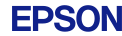Installing and Registering the Nuance Software
Nuance Power PDF (Windows)
1. At the end of software installation, you see this window. Make sure Nuance PowerPDF is selected and click Install.

Note: You can also select EPSON Software Updater from the Epson Software folder in the Start menu to access this window.

2. When you see this window, click your language.

3. Click Start installation.

4. When you see the license agreement window, select I accept the terms in the license agreement and click Next.

5. Follow the on-screen instructions to complete the installation.
Note: When you are prompted to select settings, choose the defaults recommended by the software.
6. When you see this window, click Finish.

7. When you see this window, click OK.

8. Click Exit in the software window.

9. Select Power PDF Standard from the Nuance Power PDF Standard folder in the Start menu.

10. When you see this window, select Activate product and click Next.

11. Enter the serial number from your Nuance software serial numbers sheet and click Next.

12. Click Exit and restart your computer.

13. When you see this window, make sure Register online is selected and click OK.

14. When you see the Product registration web page, follow the on-screen instructions to register your software.

*Software Setup Note*
You need to set up your scanner in Nuance Power PDF the first time you use the software.
Note: When you are prompted to select settings during this process (such as for the Modes setting below), choose the defaults recommended by the software.

Nuance PDF Converter (Mac)
1. At the end of software installation, you see this window. Make sure Nuance PDF Converter for Mac is selected and click Install.
Note: You can also select Epson Software Updater from the Epson Software folder in Applications to access this window.

2. When the installation is complete, select Nuance PDF Converter for Mac from the Applications folder.

3. When you see the license agreement window, click Agree.

4. If you see this window, choose whether to allow access to your contacts or not.

5. When you see this window, enter your name, the serial number from your Nuance software serial numbers sheet, and your email address. Then click Register.

6. When you see the Product registration web page, follow the on-screen instructions to register your software.

*Software Note for ES-300WR Users*
You cannot scan wirelessly using Nuance PDF Converter for Mac.
If you are using a wireless connection, you can scan using Epson ScanSmart and then import your scanned file into PDF Converter for Mac for further processing as necessary.
Contact Epson Support
To contact Epson Support or find an authorized service center, visit the Support home page and locate your product using search or category navigation. Options for contacting Epson support can be found on the Contact Us tab for your model.
Epson's Support Site
To locate downloads for your Epson product, visit the Support home page and find your product using search or category navigation. Drivers, software and utilities are available for immediate download on the Downloads tab for your model.