 |
Epson iProjection for Android Setup
Setting up a Network Connection
Before setting up a network connection, make sure that both your Android device and EPSON projector are connected to the same network. See your projector documentation for more information on connecting your product to a network.
- Tap the iProjection icon on your device's Home screen.

- Tap the Projector button to open the Select Projector menu.
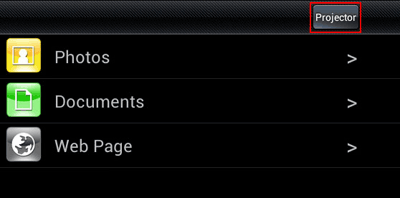
- Tap the name the name of your projector in the list of available projectors.
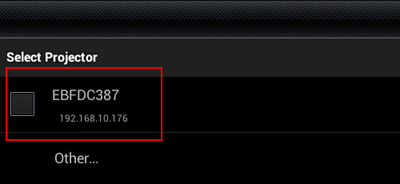
Note: If your product doesn't appear in the list, tap Other. Enter your projector's IP address in the IP Address field. If you don't know the IP address, you can find this information in the Network section of the projector's menu or by pressing the LAN button on your projector's remote control. See your projector documentation for more information.
- Tap OK when prompted to confirm the connection to the projector.
Your Android device and EPSON projector are now connected. See the Using
the iProjection App for Android page for information
on using the iProjection App. |
|
|
|